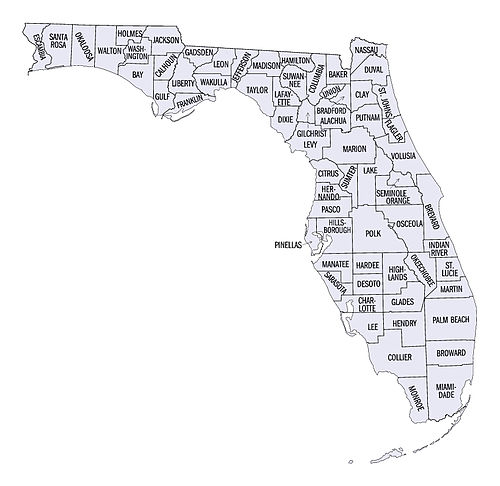
You have selected location filters to include: .
We just want to make sure you know the resulting list will include all data from the broadest combined location criteria (Zip Codes, Cities, Counties and Regions) selected.
For example, choosing 33486 and Boca Raton will result in all Zip Codes designated as Boca Raton (33486, 33487 and 33488).
If you want Zip Codes only, deselect City or County. If you want Cities only, deselect Counties.
Click on the help button on the page for additional information.
Metro Areas are comprised of Zip Codes for popular areas around the state. Click on the Metro Area below for a list of Cities and Zip Codes included in the Metro Area.
| 33503 (Balm) | 33508 (Brandon) | 33509 (Brandon) |
| 33510 (Brandon) | 33511 (Brandon) | 33524 (Crystal Springs) |
| 33527 (Dover) | 33530 (Durant) | 33534 (Gibsonton) |
| 33539 (Zephyrhills) | 33540 (Zephyrhills) | 33541 (Zephyrhills) |
| 33542 (Zephyrhills) | 33543 (Wesley Chapel) | 33544 (Wesley Chapel) |
| 33545 (Wesley Chapel) | 33547 (Lithia) | 33548 (Lutz) |
| 33549 (Lutz) | 33550 (Mango) | 33556 (Odessa) |
| 33558 (Lutz) | 33559 (Lutz) | 33563 (Plant City) |
| 33564 (Plant City) | 33565 (Plant City) | 33566 (Plant City) |
| 33567 (Plant City) | 33568 (Riverview) | 33569 (Riverview) |
| 33570 (Ruskin) | 33571 (Sun City Center) | 33572 (Apollo Beach) |
| 33573 (Sun City Center) | 33575 (Ruskin) | 33578 (Riverview) |
| 33579 (Riverview) | 33583 (Seffner) | 33584 (Seffner) |
| 33586 (Sun City) | 33587 (Sydney) | 33592 (Thonotosassa) |
| 33594 (Valrico) | 33595 (Valrico) | 33596 (Valrico) |
| 33598 (Wimauma) | 33601 (Tampa) | 33602 (Tampa) |
| 33603 (Tampa) | 33604 (Tampa) | 33605 (Tampa) |
| 33606 (Tampa) | 33607 (Tampa) | 33608 (Tampa) |
| 33609 (Tampa) | 33610 (Tampa) | 33611 (Tampa) |
| 33612 (Tampa) | 33613 (Tampa) | 33614 (Tampa) |
| 33615 (Tampa) | 33616 (Tampa) | 33617 (Tampa) |
| 33618 (Tampa) | 33619 (Tampa) | 33620 (Tampa) |
| 33621 (Tampa) | 33622 (Tampa) | 33623 (Tampa) |
| 33624 (Tampa) | 33625 (Tampa) | 33626 (Tampa) |
| 33629 (Tampa) | 33630 (Tampa) | 33631 (Tampa) |
| 33633 (Tampa) | 33634 (Tampa) | 33635 (Tampa) |
| 33637 (Tampa) | 33646 (Tampa) | 33647 (Tampa) |
| 33650 (Tampa) | 33655 (Tampa) | 33660 (Tampa) |
| 33664 (Tampa) | 33672 (Tampa) | 33673 (Tampa) |
| 33674 (Tampa) | 33675 (Tampa) | 33677 (Tampa) |
| 33679 (Tampa) | 33680 (Tampa) | 33681 (Tampa) |
| 33682 (Tampa) | 33684 (Tampa) | 33685 (Tampa) |
| 33686 (Tampa) | 33687 (Tampa) | 33688 (Tampa) |
| 33689 (Tampa) | 33694 (Tampa) | 33701 (Saint Petersburg) |
| 33702 (Saint Petersburg) | 33703 (Saint Petersburg) | 33704 (Saint Petersburg) |
| 33705 (Saint Petersburg) | 33706 (Saint Petersburg) | 33707 (Saint Petersburg) |
| 33708 (Saint Petersburg) | 33709 (Saint Petersburg) | 33710 (Saint Petersburg) |
| 33711 (Saint Petersburg) | 33712 (Saint Petersburg) | 33713 (Saint Petersburg) |
| 33714 (Saint Petersburg) | 33715 (Saint Petersburg) | 33716 (Saint Petersburg) |
| 33729 (Saint Petersburg) | 33730 (Saint Petersburg) | 33731 (Saint Petersburg) |
| 33732 (Saint Petersburg) | 33733 (Saint Petersburg) | 33734 (Saint Petersburg) |
| 33736 (Saint Petersburg) | 33738 (Saint Petersburg) | 33740 (Saint Petersburg) |
| 33741 (Saint Petersburg) | 33742 (Saint Petersburg) | 33743 (Saint Petersburg) |
| 33744 (Bay Pines) | 33747 (Saint Petersburg) | 33755 (Clearwater) |
| 33756 (Clearwater) | 33757 (Clearwater) | 33758 (Clearwater) |
| 33759 (Clearwater) | 33760 (Clearwater) | 33761 (Clearwater) |
| 33762 (Clearwater) | 33763 (Clearwater) | 33764 (Clearwater) |
| 33765 (Clearwater) | 33766 (Clearwater) | 33767 (Clearwater Beach) |
| 33769 (Clearwater) | 33770 (Largo) | 33771 (Largo) |
| 33772 (Seminole) | 33773 (Largo) | 33774 (Largo) |
| 33775 (Seminole) | 33776 (Seminole) | 33777 (Seminole) |
| 33778 (Largo) | 33779 (Largo) | 33780 (Pinellas Park) |
| 33781 (Pinellas Park) | 33782 (Pinellas Park) | 33784 (Saint Petersburg) |
| 33785 (Indian Rocks Beach) | 33786 (Belleair Beach) | 34220 (Palmetto) |
| 34221 (Palmetto) | 34222 (Ellenton) | 34250 (Terra Ceia) |
| 34637 (Land O Lakes) | 34638 (Land O Lakes) | 34639 (Land O Lakes) |
| 34652 (New Port Richey) | 34653 (New Port Richey) | 34654 (New Port Richey) |
| 34655 (New Port Richey) | 34656 (New Port Richey) | 34660 (Ozona) |
| 34668 (Port Richey) | 34673 (Port Richey) | 34677 (Oldsmar) |
| 34680 (Elfers) | 34681 (Crystal Beach) | 34682 (Palm Harbor) |
| 34683 (Palm Harbor) | 34684 (Palm Harbor) | 34685 (Palm Harbor) |
| 34688 (Tarpon Springs) | 34689 (Tarpon Springs) | 34690 (Holiday) |
| 34691 (Holiday) | 34692 (Holiday) | 34695 (Safety Harbor) |
| 34697 (Dunedin) | 34698 (Dunedin) |
| 32158 (Lady Lake) | 32159 (Lady Lake) | 32701 (Altamonte Springs) |
| 32703 (Apopka) | 32704 (Apopka) | 32707 (Casselberry) |
| 32708 (Winter Springs) | 32710 (Clarcona) | 32712 (Apopka) |
| 32714 (Altamonte Springs) | 32715 (Altamonte Springs) | 32716 (Altamonte Springs) |
| 32718 (Casselberry) | 32719 (Winter Springs) | 32726 (Eustis) |
| 32727 (Eustis) | 32730 (Casselberry) | 32733 (Goldenrod) |
| 32735 (Grand Island) | 32745 (Mid Florida) | 32746 (Lake Mary) |
| 32747 (Lake Monroe) | 32750 (Longwood) | 32751 (Maitland) |
| 32752 (Longwood) | 32756 (Mount Dora) | 32757 (Mount Dora) |
| 32762 (Oviedo) | 32765 (Oviedo) | 32768 (Plymouth) |
| 32771 (Sanford) | 32772 (Sanford) | 32773 (Sanford) |
| 32776 (Sorrento) | 32777 (Tangerine) | 32778 (Tavares) |
| 32779 (Longwood) | 32789 (Winter Park) | 32790 (Winter Park) |
| 32791 (Longwood) | 32792 (Winter Park) | 32793 (Winter Park) |
| 32794 (Maitland) | 32795 (Lake Mary) | 32798 (Zellwood) |
| 32799 (Mid Florida) | 32801 (Orlando) | 32802 (Orlando) |
| 32803 (Orlando) | 32804 (Orlando) | 32805 (Orlando) |
| 32806 (Orlando) | 32807 (Orlando) | 32808 (Orlando) |
| 32809 (Orlando) | 32810 (Orlando) | 32811 (Orlando) |
| 32812 (Orlando) | 32814 (Orlando) | 32816 (Orlando) |
| 32817 (Orlando) | 32818 (Orlando) | 32819 (Orlando) |
| 32821 (Orlando) | 32822 (Orlando) | 32824 (Orlando) |
| 32825 (Orlando) | 32826 (Orlando) | 32827 (Orlando) |
| 32829 (Orlando) | 32830 (Orlando) | 32835 (Orlando) |
| 32836 (Orlando) | 32837 (Orlando) | 32839 (Orlando) |
| 32853 (Orlando) | 32854 (Orlando) | 32855 (Orlando) |
| 32856 (Orlando) | 32857 (Orlando) | 32858 (Orlando) |
| 32859 (Orlando) | 32860 (Orlando) | 32861 (Orlando) |
| 32862 (Orlando) | 32867 (Orlando) | 32868 (Orlando) |
| 32869 (Orlando) | 32872 (Orlando) | 32877 (Orlando) |
| 32878 (Orlando) | 32885 (Orlando) | 32886 (Orlando) |
| 32887 (Orlando) | 32891 (Orlando) | 32896 (Orlando) |
| 32897 (Orlando) | 33848 (Intercession City) | 33896 (Davenport) |
| 33897 (Davenport) | 34705 (Astatula) | 34711 (Clermont) |
| 34712 (Clermont) | 34713 (Clermont) | 34714 (Clermont) |
| 34715 (Clermont) | 34729 (Ferndale) | 34731 (Fruitland Park) |
| 34734 (Gotha) | 34736 (Groveland) | 34737 (Howey In The Hills) |
| 34740 (Killarney) | 34741 (Kissimmee) | 34742 (Kissimmee) |
| 34743 (Kissimmee) | 34744 (Kissimmee) | 34745 (Kissimmee) |
| 34747 (Kissimmee) | 34748 (Leesburg) | 34749 (Leesburg) |
| 34753 (Mascotte) | 34755 (Minneola) | 34756 (Montverde) |
| 34760 (Oakland) | 34761 (Ocoee) | 34762 (Okahumpka) |
| 34769 (Saint Cloud) | 34770 (Saint Cloud) | 34777 (Winter Garden) |
| 34778 (Winter Garden) | 34786 (Windermere) | 34787 (Winter Garden) |
| 34788 (Leesburg) | 34789 (Leesburg) | 34797 (Yalaha) |
| 32401 (Panama City) | 32402 (Panama City) | 32403 (Panama City) |
| 32404 (Panama City) | 32405 (Panama City) | 32406 (Panama City) |
| 32407 (Panama City Beach) | 32408 (Panama City) | 32409 (Panama City) |
| 32410 (Mexico Beach) | 32411 (Panama City) | 32412 (Panama City) |
| 32413 (Panama City Beach) | 32417 (Panama City) | 32439 (Freeport) |
| 32444 (Lynn Haven) | 32456 (Port Saint Joe) | 32457 (Port Saint Joe) |
| 32459 (Santa Rosa Beach) | 32461 (Rosemary Beach) | 32501 (Pensacola) |
| 32502 (Pensacola) | 32503 (Pensacola) | 32504 (Pensacola) |
| 32505 (Pensacola) | 32506 (Pensacola) | 32507 (Pensacola) |
| 32508 (Pensacola) | 32509 (Pensacola) | 32511 (Pensacola) |
| 32512 (Pensacola) | 32513 (Pensacola) | 32514 (Pensacola) |
| 32516 (Pensacola) | 32520 (Pensacola) | 32521 (Pensacola) |
| 32522 (Pensacola) | 32523 (Pensacola) | 32524 (Pensacola) |
| 32530 (Bagdad) | 32540 (Destin) | 32541 (Destin) |
| 32542 (Eglin Afb) | 32544 (Hurlburt Field) | 32547 (Fort Walton Beach) |
| 32548 (Fort Walton Beach) | 32549 (Fort Walton Beach) | 32550 (Miramar Beach) |
| 32559 (Pensacola) | 32561 (Gulf Breeze) | 32562 (Gulf Breeze) |
| 32563 (Gulf Breeze) | 32566 (Navarre) | 32569 (Mary Esther) |
| 32572 (Milton) | 32578 (Niceville) | 32579 (Shalimar) |
| 32580 (Valparaiso) | 32583 (Milton) | 32588 (Niceville) |
| 32591 (Pensacola) |
| 33004 (Dania) | 33008 (Hallandale) | 33009 (Hallandale) |
| 33019 (Hollywood) | 33020 (Hollywood) | 33022 (Hollywood) |
| 33060 (Pompano Beach) | 33061 (Pompano Beach) | 33062 (Pompano Beach) |
| 33064 (Pompano Beach) | 33074 (Pompano Beach) | 33077 (Pompano Beach) |
| 33081 (Hollywood) | 33082 (Pembroke Pines) | 33083 (Hollywood) |
| 33084 (Hollywood) | 33093 (Margate) | 33097 (Coconut Creek) |
| 33101 (Miami) | 33102 (Miami) | 33109 (Miami Beach) |
| 33111 (Miami) | 33112 (Miami) | 33116 (Miami) |
| 33119 (Miami Beach) | 33129 (Miami) | 33130 (Miami) |
| 33131 (Miami) | 33132 (Miami) | 33133 (Miami) |
| 33137 (Miami) | 33138 (Miami) | 33139 (Miami Beach) |
| 33140 (Miami Beach) | 33141 (Miami Beach) | 33149 (Key Biscayne) |
| 33151 (Miami) | 33152 (Miami) | 33153 (Miami) |
| 33154 (Miami Beach) | 33156 (Miami) | 33160 (North Miami Beach) |
| 33161 (Miami) | 33162 (Miami) | 33163 (Miami) |
| 33164 (Miami) | 33168 (Miami) | 33180 (Miami) |
| 33181 (Miami) | 33188 (Miami) | 33195 (Miami) |
| 33197 (Miami) | 33222 (Miami) | 33231 (Miami) |
| 33233 (Miami) | 33238 (Miami) | 33239 (Miami Beach) |
| 33242 (Miami) | 33243 (Miami) | 33245 (Miami) |
| 33247 (Miami) | 33257 (Miami) | 33261 (Miami) |
| 33265 (Miami) | 33266 (Miami) | 33269 (Miami) |
| 33280 (Miami) | 33299 (Miami) | 33301 (Fort Lauderdale) |
| 33302 (Fort Lauderdale) | 33303 (Fort Lauderdale) | 33304 (Fort Lauderdale) |
| 33305 (Fort Lauderdale) | 33306 (Fort Lauderdale) | 33307 (Fort Lauderdale) |
| 33308 (Fort Lauderdale) | 33310 (Fort Lauderdale) | 33315 (Fort Lauderdale) |
| 33316 (Fort Lauderdale) | 33318 (Fort Lauderdale) | 33320 (Fort Lauderdale) |
| 33334 (Fort Lauderdale) | 33335 (Fort Lauderdale) | 33338 (Fort Lauderdale) |
| 33339 (Fort Lauderdale) | 33340 (Fort Lauderdale) | 33345 (Fort Lauderdale) |
| 33346 (Fort Lauderdale) | 33348 (Fort Lauderdale) | 33349 (Fort Lauderdale) |
| 33355 (Fort Lauderdale) | 33394 (Fort Lauderdale) | 33401 (West Palm Beach) |
| 33402 (West Palm Beach) | 33403 (West Palm Beach) | 33404 (West Palm Beach) |
| 33405 (West Palm Beach) | 33408 (North Palm Beach) | 33410 (Palm Beach Gardens) |
| 33416 (West Palm Beach) | 33419 (West Palm Beach) | 33421 (Royal Palm Beach) |
| 33422 (West Palm Beach) | 33424 (Boynton Beach) | 33425 (Boynton Beach) |
| 33427 (Boca Raton) | 33429 (Boca Raton) | 33431 (Boca Raton) |
| 33432 (Boca Raton) | 33435 (Boynton Beach) | 33441 (Deerfield Beach) |
| 33443 (Deerfield Beach) | 33444 (Delray Beach) | 33448 (Delray Beach) |
| 33454 (Greenacres) | 33460 (Lake Worth) | 33464 (Boca Raton) |
| 33465 (Lake Worth) | 33466 (Lake Worth) | 33474 (Boynton Beach) |
| 33477 (Jupiter) | 33480 (Palm Beach) | 33481 (Boca Raton) |
| 33482 (Delray Beach) | 33483 (Delray Beach) | 33486 (Boca Raton) |
| 33487 (Boca Raton) | 33488 (Boca Raton) | 33497 (Boca Raton) |
| 33499 (Boca Raton) |
| 33901 (Fort Myers) | 33902 (Fort Myers) | 33903 (North Fort Myers) |
| 33904 (Cape Coral) | 33906 (Fort Myers) | 33907 (Fort Myers) |
| 33908 (Fort Myers) | 33909 (Cape Coral) | 33910 (Cape Coral) |
| 33912 (Fort Myers) | 33914 (Cape Coral) | 33915 (Cape Coral) |
| 33916 (Fort Myers) | 33917 (North Fort Myers) | 33918 (North Fort Myers) |
| 33919 (Fort Myers) | 33922 (Bokeelia) | 33931 (Fort Myers Beach) |
| 33932 (Fort Myers Beach) | 33950 (Punta Gorda) | 33951 (Punta Gorda) |
| 33955 (Punta Gorda) | 33956 (Saint James City) | 33957 (Sanibel) |
| 33965 (Fort Myers) | 33966 (Fort Myers) | 33967 (Fort Myers) |
| 33990 (Cape Coral) | 33991 (Cape Coral) | 33993 (Cape Coral) |
| 33994 (Fort Myers) | 34101 (Naples) | 34102 (Naples) |
| 34103 (Naples) | 34104 (Naples) | 34105 (Naples) |
| 34106 (Naples) | 34107 (Naples) | 34108 (Naples) |
| 34109 (Naples) | 34110 (Naples) | 34112 (Naples) |
| 34113 (Naples) | 34134 (Bonita Springs) | 34145 (Marco Island) |
| 34146 (Marco Island) |
| 32775 (Scottsmoor) | 32781 (Titusville) | 32783 (Titusville) |
| 32815 (Orlando) | 32899 (Orlando) | 32901 (Melbourne) |
| 32902 (Melbourne) | 32903 (Indialantic) | 32905 (Palm Bay) |
| 32906 (Palm Bay) | 32910 (Palm Bay) | 32911 (Palm Bay) |
| 32912 (Melbourne) | 32919 (Melbourne) | 32920 (Cape Canaveral) |
| 32922 (Cocoa) | 32923 (Cocoa) | 32924 (Cocoa) |
| 32925 (Patrick Afb) | 32931 (Cocoa Beach) | 32932 (Cocoa Beach) |
| 32935 (Melbourne) | 32936 (Melbourne) | 32937 (Satellite Beach) |
| 32940 (Melbourne) | 32941 (Melbourne) | 32949 (Grant) |
| 32950 (Malabar) | 32951 (Melbourne Beach) | 32952 (Merritt Island) |
| 32953 (Merritt Island) | 32954 (Merritt Island) | 32956 (Rockledge) |
| 32959 (Sharpes) | 32976 (Sebastian) |
| 32003 (Fleming Island) | 32009 (Bryceville) | 32011 (Callahan) |
| 32033 (Elkton) | 32034 (Fernandina Beach) | 32040 (Glen Saint Mary) |
| 32043 (Green Cove Springs) | 32046 (Hilliard) | 32063 (Macclenny) |
| 32065 (Lakeside) | 32068 (Middleburg) | 32072 (Olustee) |
| 32073 (Bellair-Meadowbrook Terrace) | 32079 (Penney Farms) | 32080 (St. Augustine Beach) |
| 32081 (Nocatee) | 32082 (Palm Valley) | 32087 (Sanderson) |
| 32092 (Saint Augustine) | 32095 (Saint Augustine) | 32097 (Yulee) |
| 32145 (Flagler Estates) | 32202 (Jacksonville) | 32204 (Jacksonville) |
| 32205 (Jacksonville) | 32206 (Jacksonville) | 32207 (Jacksonville) |
| 32208 (Jacksonville) | 32209 (Jacksonville) | 32210 (Jacksonville) |
| 32211 (Jacksonville) | 32212 (Jacksonville) | 32216 (Jacksonville) |
| 32217 (Jacksonville) | 32218 (Jacksonville) | 32219 (Jacksonville) |
| 32220 (Jacksonville) | 32221 (Jacksonville) | 32222 (Jacksonville) |
| 32223 (Jacksonville) | 32224 (Jacksonville) | 32225 (Jacksonville) |
| 32226 (Jacksonville) | 32227 (Jacksonville) | 32228 (Jacksonville) |
| 32233 (Atlantic Beach) | 32234 (Jacksonville) | 32244 (Jacksonville) |
| 32246 (Jacksonville) | 32250 (Jacksonville Beach) | 32254 (Jacksonville) |
| 32256 (Jacksonville) | 32257 (Jacksonville) | 32258 (Jacksonville) |
| 32259 (Fruit Cove) | 32266 (Neptune Beach) | 32277 (Jacksonville) |
| 32656 (Keystone Heights) |
| 33927 (El Jobean) | 33938 (Murdock) | 33946 (Placida) |
| 33947 (Rotonda West) | 33948 (Port Charlotte) | 33949 (Port Charlotte) |
| 33952 (Port Charlotte) | 33953 (Port Charlotte) | 33954 (Port Charlotte) |
| 33980 (Punta Gorda) | 33981 (Port Charlotte) | 34201 (Bradenton) |
| 34203 (Bradenton) | 34204 (Bradenton) | 34205 (Bradenton) |
| 34206 (Bradenton) | 34207 (Bradenton) | 34208 (Bradenton) |
| 34209 (Bradenton) | 34210 (Bradenton) | 34215 (Cortez) |
| 34216 (Anna Maria) | 34217 (Bradenton Beach) | 34218 (Holmes Beach) |
| 34220 (Palmetto) | 34223 (Englewood) | 34224 (Englewood) |
| 34228 (Longboat Key) | 34229 (Osprey) | 34230 (Sarasota) |
| 34231 (Sarasota) | 34232 (Sarasota) | 34233 (Sarasota) |
| 34234 (Sarasota) | 34235 (Sarasota) | 34236 (Sarasota) |
| 34237 (Sarasota) | 34238 (Sarasota) | 34239 (Sarasota) |
| 34242 (Sarasota) | 34243 (Sarasota) | 34249 (Sarasota) |
| 34260 (Sarasota) | 34264 (Oneco) | 34270 (Tallevast) |
| 34272 (Laurel) | 34274 (Nokomis) | 34275 (Nokomis) |
| 34276 (Sarasota) | 34277 (Sarasota) | 34280 (Bradenton) |
| 34281 (Bradenton) | 34282 (Bradenton) | 34284 (Venice) |
| 34285 (Venice) | 34287 (North Port) | 34288 (North Port) |
| 34289 (North Port) | 34290 (North Port) | 34292 (Venice) |
| 34293 (Venice) | 34295 (Englewood) |
| 32080 (Saint Augustine) | 32084 (Saint Augustine) | 32085 (Saint Augustine) |
| 32086 (Saint Augustine) | 32114 (Daytona Beach) | 32115 (Daytona Beach) |
| 32116 (Daytona Beach) | 32117 (Daytona Beach) | 32118 (Daytona Beach) |
| 32119 (Daytona Beach) | 32120 (Daytona Beach) | 32121 (Daytona Beach) |
| 32122 (Daytona Beach) | 32123 (Port Orange) | 32125 (Daytona Beach) |
| 32126 (Daytona Beach) | 32127 (Port Orange) | 32129 (Port Orange) |
| 32132 (Edgewater) | 32135 (Palm Coast) | 32136 (Flagler Beach) |
| 32142 (Palm Coast) | 32143 (Palm Coast) | 32170 (New Smyrna Beach) |
| 32173 (Ormond Beach) | 32175 (Ormond Beach) | 32176 (Ormond Beach) |
| 32198 (Daytona Beach) |
| 32958 (Sebastian) | 32960 (Vero Beach) | 32961 (Vero Beach) |
| 32962 (Vero Beach) | 32963 (Vero Beach) | 32964 (Vero Beach) |
| 32965 (Vero Beach) | 32967 (Vero Beach) | 32969 (Vero Beach) |
| 32970 (Wabasso) | 32971 (Winter Beach) | 32978 (Sebastian) |
| 33455 (Hobe Sound) | 33475 (Hobe Sound) | 34946 (Fort Pierce) |
| 34947 (Fort Pierce) | 34948 (Fort Pierce) | 34949 (Fort Pierce) |
| 34950 (Fort Pierce) | 34951 (Fort Pierce) | 34952 (Port Saint Lucie) |
| 34954 (Fort Pierce) | 34957 (Jensen Beach) | 34958 (Jensen Beach) |
| 34979 (Fort Pierce) | 34981 (Fort Pierce) | 34982 (Fort Pierce) |
| 34983 (Port Saint Lucie) | 34984 (Port Saint Lucie) | 34985 (Port Saint Lucie) |
| 34991 (Palm City) | 34992 (Port Salerno) | 34994 (Stuart) |
| 34995 (Stuart) | 34996 (Stuart) | 34997 (Stuart) |
You have changed the color of your label text (see below).
Please note: Colors may appear differently based on your monitor settings. Use color codes from known source to be certain.
Leslie Lightfoot
First Choice Condo Assn.
1234 First St
Anytown FL 33333
